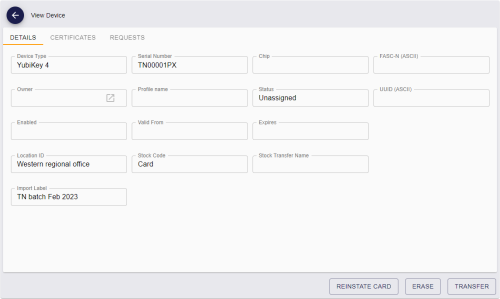5.25 Viewing imported devices
You can search for imported devices and view their details, including the location, stock code, import label, and any stock transfers to which they are currently assigned.
To view imported devices:
-
Select the Devices category.
-
From the Reports drop-down list, select the search report you want to use.
-
The Devices search provides extensive search options and can return all devices in your system.
See the Searching for a device section in the MyID Operator Client guide for details.
-
The Available Device Stock search provides a list of each device in the system available for stock transfer; that is, not currently issued and not currently assigned to a stock transfer. You can use the Import Label, Location, or Stock Code in the search criteria to search for particular imported devices.
-
-
Click Search.
MyID returns a list of devices.
From this list, you can transfer devices; see section 11, Working with stock transfers.
-
Click a record to display the details of the device.
The View Device screen appears.
See the Searching for a device section in the MyID Operator Client guide for details of the standard information available on this screen.
The following additional fields are available on the Details tab when you have the inventory control module installed:
-
Location ID – The name of the location where the device is kept.
-
Stock Code – The stock code assigned to the device.
-
Stock Transfer Name – If the device is currently assigned to a stock transfer, the name of the transfer appears here.
-
Import Label – The label specified when you imported the device.
You can also click Transfer to allocate this single device to a stock transfer; see section 11.4.2, Adding a single device to a stock transfer.
-
5.25.1 Viewing device import requests
You can also search for device import requests. These requests are excluded from the standard Requests search.
To view device import requests:
-
Select the Requests category.
-
From the Reports drop-down list, select Device Import Requests.
-
Provide any search criteria,.
See section 7.3.6, Device Import Requests report for details of the search criteria you can use.
-
Click Search.
MyID returns a list of device import requests.
-
Click a record to display the details of the request.